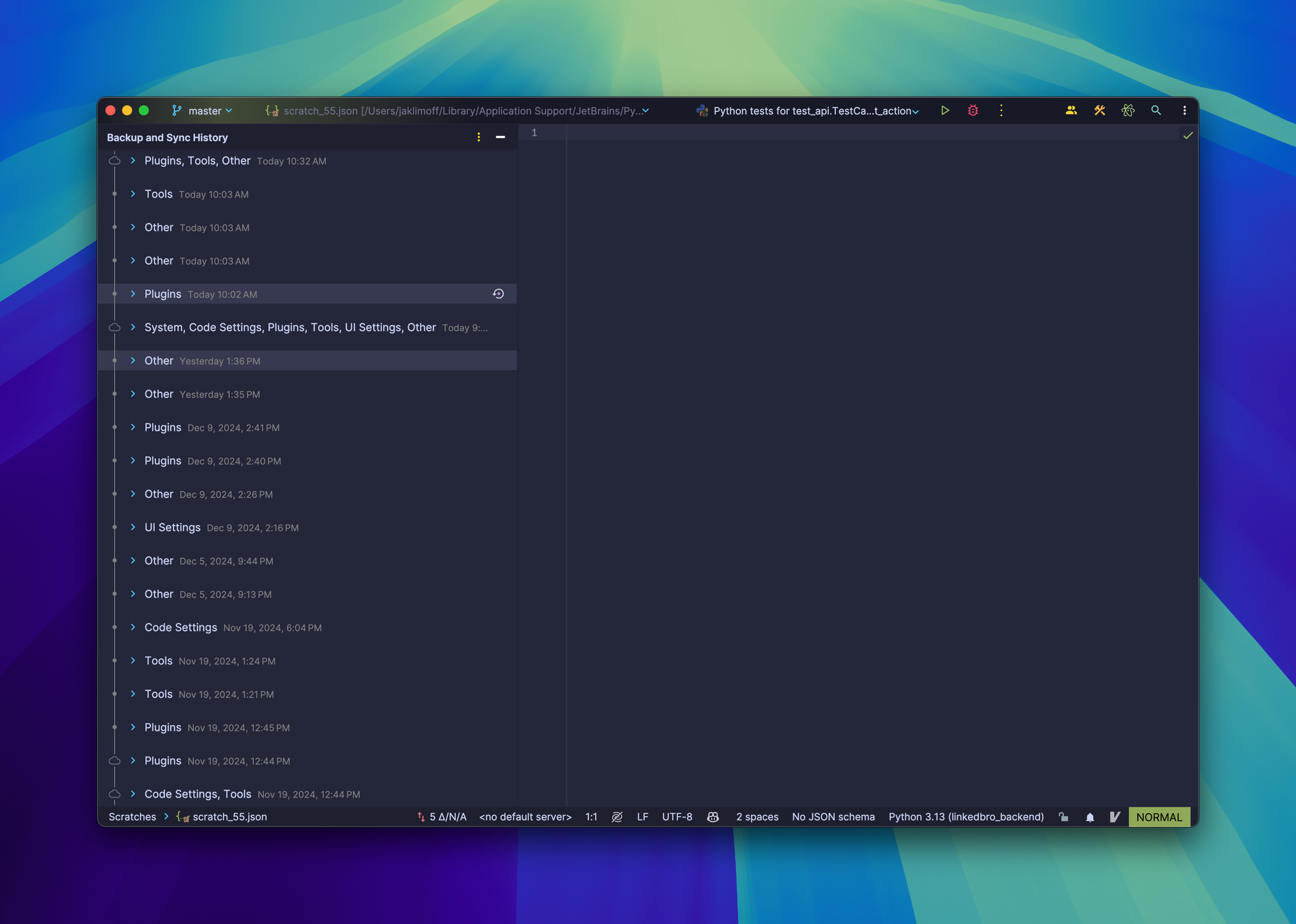Rollback PyCharm (or any JetBrains IDE) settings
I frequently use PyCharm, and today my settings were overwritten with outdated data from another computer via cloud sync. 🙀 My theme and shortcuts were messed up and broken. Honestly, I had been concerned about this happening since I enabled cloud sync between all JetBrain IDEs. I couldn't find much information on how to resolve this issue, so I decided to write a short note on how to rollback your IDE settings to a specific day and time if you encounter the same problem.
Where is the settings history stored?
Good news are that ALL changes to your settings within any JetBrains IDE are stored under Git in the settingsSync folder.
For macOS: ~/Library/Application Support/JetBrains/<product><version>/settingsSync
For Linux: ~/.config/JetBrains/<product><version>/settingsSync
For Windows: %APPDATA%\JetBrains\<product><version>\settingsSync
For example, in my case, settingsSync folder for PyCharm was located at ~/Library/Application Support/JetBrains/PyCharm2024.3/settingsSync

If you want to see what has been synced and who to blame, you can use the git log and git diff commands in this folder.
There is also a tool panel in the IDE
The IDE has a special UI to manage sync history. You can find it under View -> Tool Windows -> Backup and Sync History
Or simply open it via "Search Action" to get there quickly.
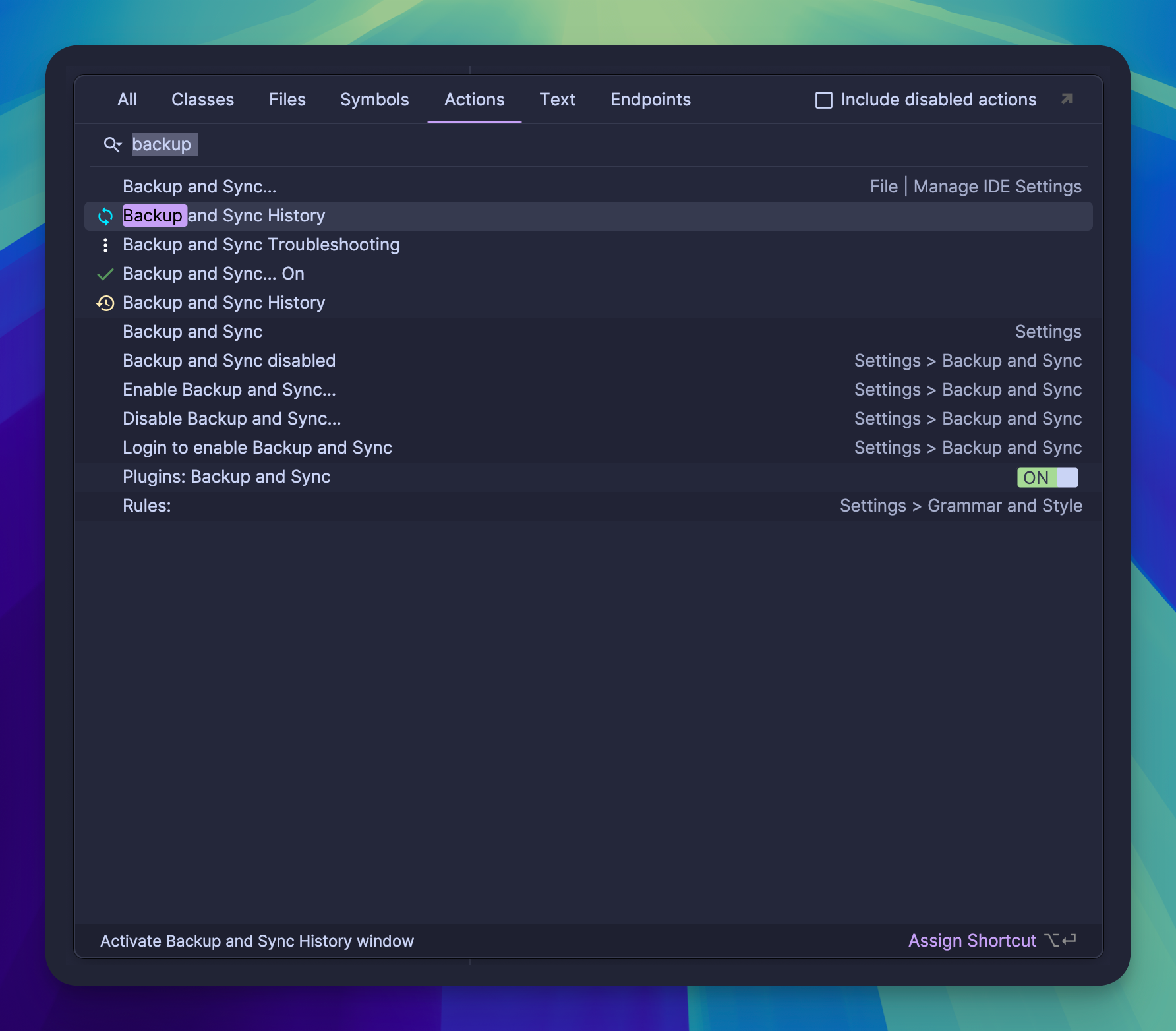
Here, you can view the entire history and roll back to a specific change immediately.